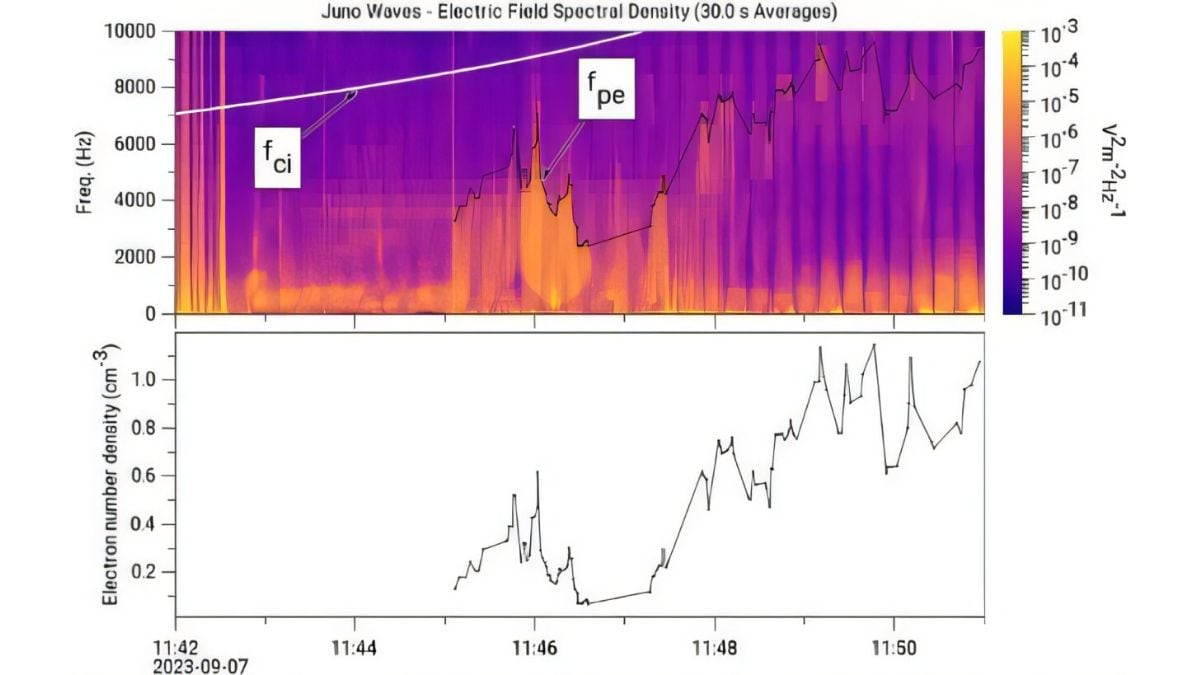Apple recently rolled out iOS 17 to recent iPhone models and the latest update for the company’s smartphones comes with several new features and improvements to the operating system. One of these upgrades has made it much easier to share files with other users via AirDrop — Apple’s proprietary file, image, and video sharing protocol to share content over a shared network connection. After updating to iOS 17, you will be able to bring your iPhone close to another iPhone to quickly share various types of media with a single touch.
The new proximity-based sharing system for AirDrop is available on all iPhone models that have been updated to iOS 17. However, the ability to share these files with the new tap to share feature is controlled by a toggle on your phone’s settings. You will also need to ensure that the AirDrop feature is enabled on your iPhone — you can do this via the Command Centre on your iPhone.
If you’re unable to use the feature on your smartphone, there is a setting that needs to be changed. You can follow these steps to enable the tap to share functionality with AirDrop on iOS 17.
How to use AirDrop to tap and share photos and videos on iOS 17
-
Make sure your iPhone has been updated to the latest version of iOS 17 — at the moment, the latest version is iOS 17.0.2.
-
Open the settings app and tap on General > AirDrop.
-
Toggle the Bringing Devices Together option.
-
Open the Photos app and navigate to the photo or video you want to share.
-
Bring your phone close to the second iPhone and tap the Share button to send the file via AirDrop.
For the latest tech news and reviews, follow Gadgets 360 on Twitter, Facebook, and Google News. For the latest videos on gadgets and tech, subscribe to our YouTube channel.