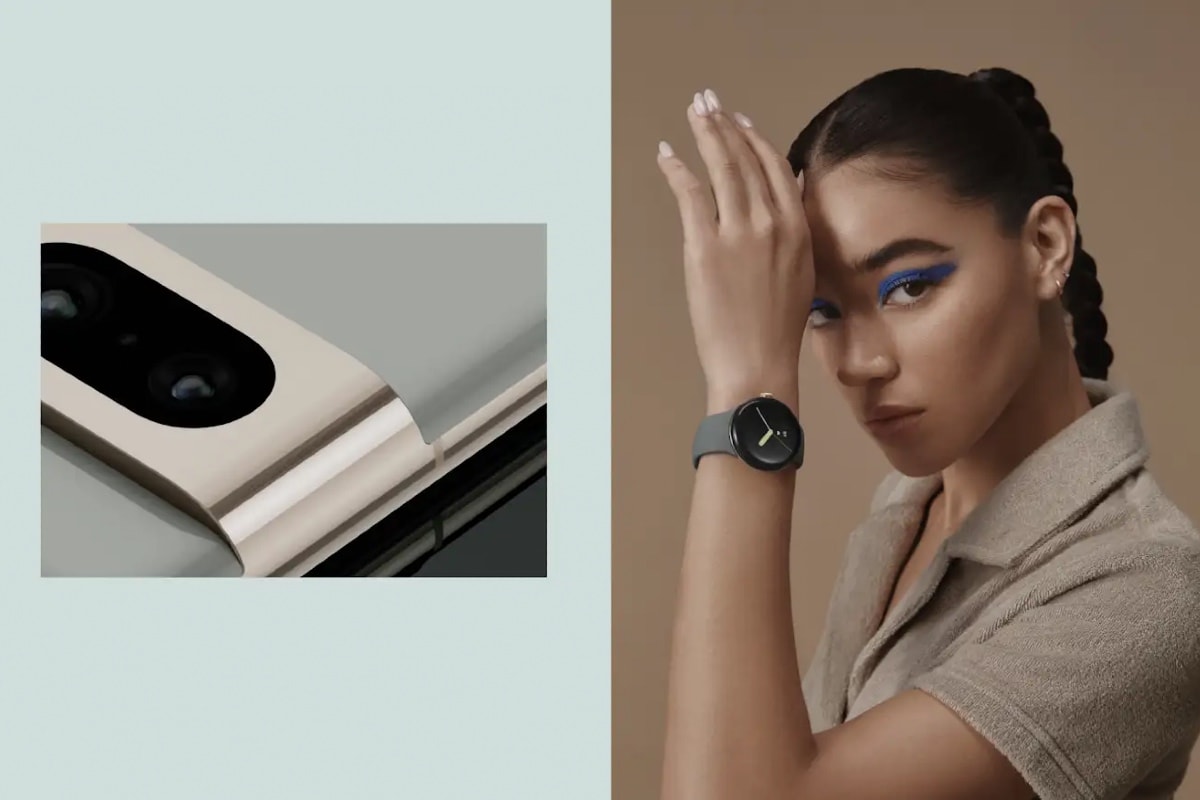Google Pixel Watch is set to get a new feature called Watch Unlock that was revealed by the company at CES 2023. Users will be able to use their smart watch to unlock their Android smartphone, as the name suggests. The idea is that this will serve as a backup security feature if your phone doesn’t recognise your face or if fingerprint unlock doesn’t work. It is similar to a feature introduced by Apple that offers the ability to unlock the iPhone using the Apple Watch. Google Smart Lock also does something similar by utilising trusted connected Bluetooth devices, and Watch Unlock appears to be an improved version of this feature.
According to a report by Android Police, Google brought support for a new Active Unlock API with Android 13, which is used for authenticating and unlocking with a connected device. The API adds another layer of security to Google’s existing Smart Lock feature. You can use your watch to authenticate yourself. If you have a Google Pixel Watch it can be used as a backup if your face or fingerprint unlock doesn’t work, but there are certain limitations to using the feature.
Google revealed that you must be wearing the watch for the updated Smart Lock feature to work, as per the report. “Now you can sign into your phone simply by having your watch nearby,” a sign near the CES demo said, the tech news website reported. The feature has yet to be officially released. With the company being so forthcoming about it, a release is expected sooner or later.
Google requires that a biometric sensor (for fingerprints or facial recognition) not be prone to spoofing more than 7 percent of the time in order to be considered secure. Face Unlock testing revealed that it could be fooled more than 20 percent of the time. Google also warned Pixel 7 and Pixel 7 Pro owners that the facial recognition system may not work in low-light situations.
For now, you can now keep your Android phone unlocked while using Google’s Smart Lock. To enable this, go to Settings > Security > More security settings > Smart Lock on your Android phone. If the word Security does not appear, select Security & location. Enter your PIN, pattern, or password next. Select On-body detection to keep your phone unlocked while in motion. For up to four hours, your phone will be unlocked, but if your phone is stolen, it will remain unlocked if it was unlocked at the time.
You can also configure your phone to remain unlocked in a “Trusted Place.” This could be your home, office, or anywhere else you want. This setting works best when connected to Wi-Fi. Trusted devices are the final option. You can keep your Android phone unlocked as long as it is near a paired Bluetooth-enabled device, such as a smartwatch.
Catch the latest from the Consumer Electronics Show on Gadgets 360, at our CES 2023 hub.